How to Enable Login Authentication Setting for the Video Conferencing App?
While creating a video conference chatroom, you have the option to enable app authentication for the login purpose.
There are four different ways to enable login authentication for you app users,
- Allow Signup
- Allow Unauthenticated User
- Username and Password
- Pin Number
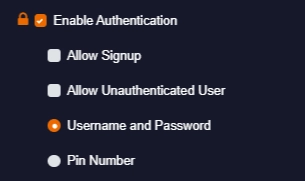
After enabling any of these options, you have to provide the conference URL link to your users so that they Sign up/Login to use the app.
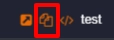
ALLOW SIGNUP
If you enable the Allow Signup option, then the user themselves can sign up to use the video conferencing app through the provided URL link.

- After selecting the Allow Sign Up option, you have to set the “Preset” i.e, the options inside the video conferencing app. (The options that you enable/disable for your users.)
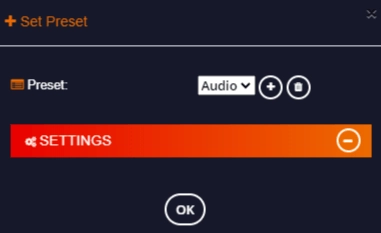
- On enabling the “Allow signup” option, the user will get the “sign Up” option on the login interface.
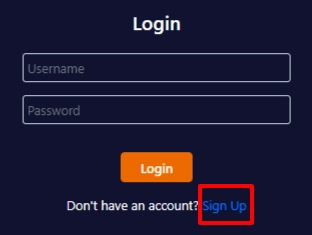
- The user has to register by giving their proper details.
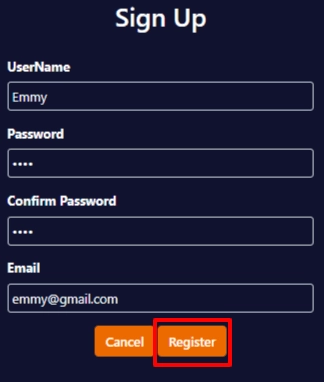
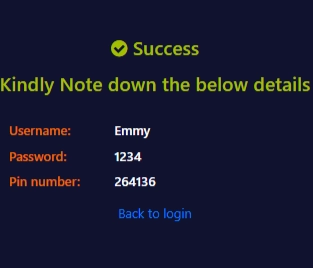
- And when every user sign up, their names will be added on your conference user list.
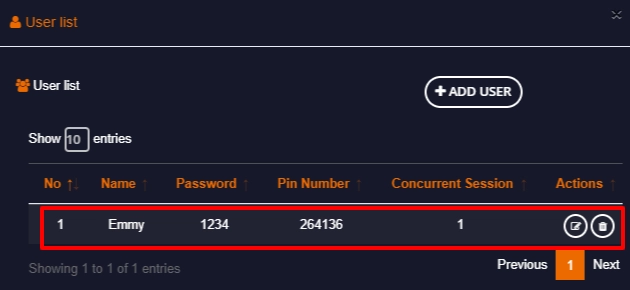
ALLOW UNAUTHENTICATED USER
This option enables users to use the app even as a guest.
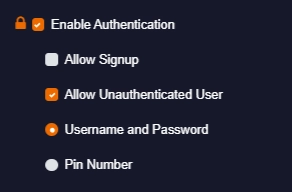
- After selecting the “Allow Unauthenticated User” option, you have to set the “Preset”.
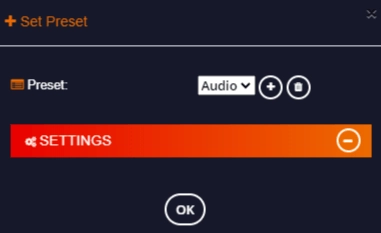
- If you enable this option, then there will be “Login as Guest” option on the login interface.

- The user can get to use the app just by providing their name.
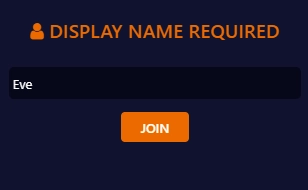
USERNAME AND PASSWORD
- On enabling this option, you have to manually create your user.
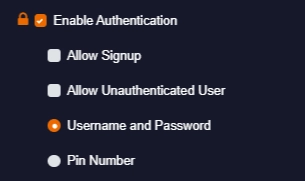
- After creating your user, you can provide the credentials to your user so that they can login to use the app.
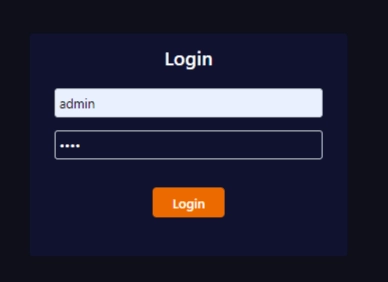
PIN NUMBER
On enabling this option, the user can login the app using the provided Pin Number.
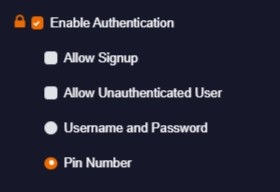
Note: You’ll get the Pin Number while creating your user.
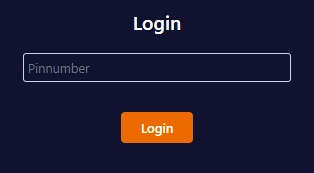
It is required for the admin to create their own user credentials. So, if you’re the admin, you can go further by creating your user details.
Comments
Post a Comment