Livebox Video Conferencing Features
The Livebox video conferencing chatroom has cool features to have way for the exciting conferencing experience for its users.
The features are as follows.
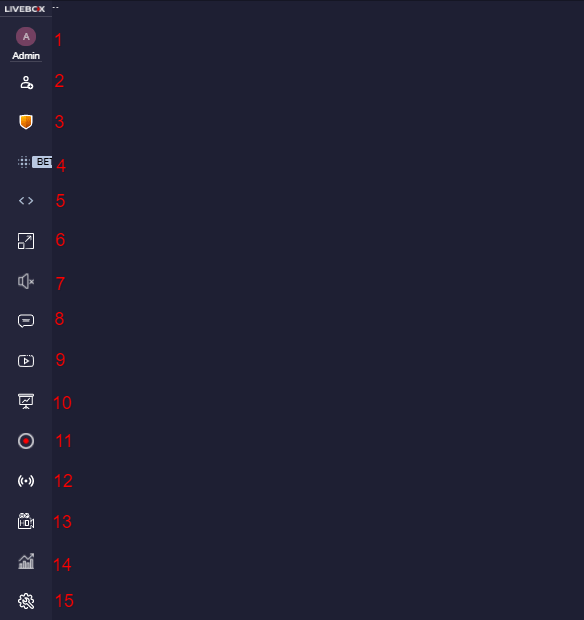
- User Icon-On clicking this, the user can set their camera/audio device, change profile settings and set language.
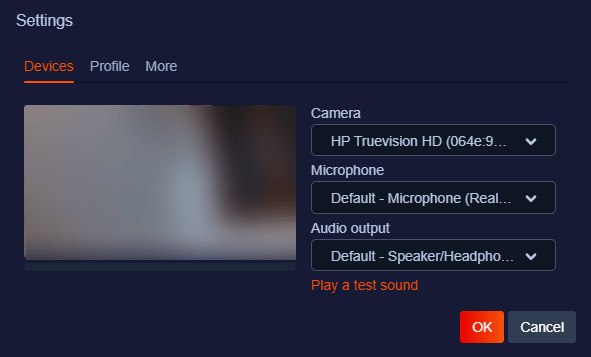
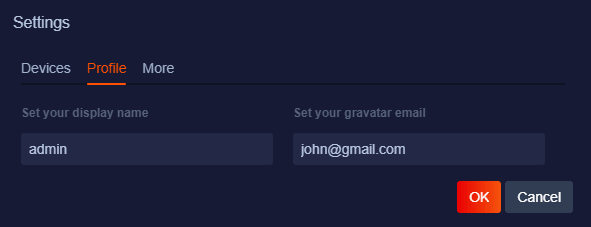
Note: The highlighted options will be visible only on the settings of the user with the Moderator function.
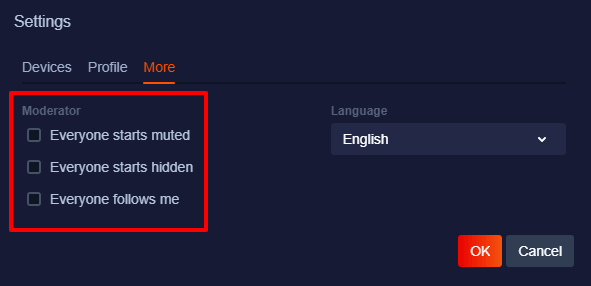
- Invite– On clicking this option, the user can invite people to the conference either by adding the contact number or by sending the conference link. There is also embed code provided to publish the conference on websites/blogs.
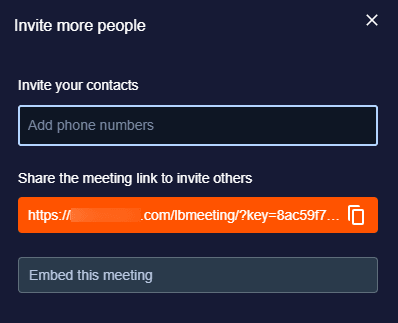
- Security– By using this option, you can enable Lobby mode and also set a password for your conference to prevent unauthorized access.
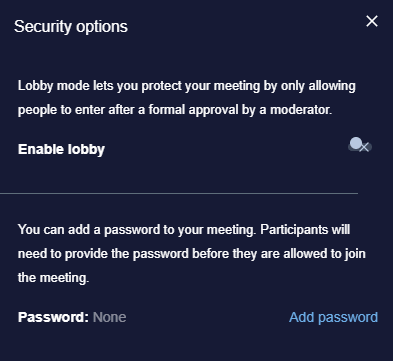
- Blur Background– By clicking this option, the user can blur the unwanted background to keep the focus intact.

- Embed Meeting– This option is same as the embed code option provided on the Invite option.
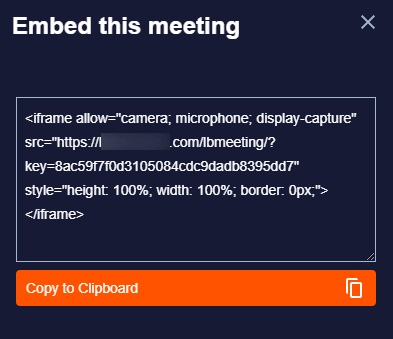
- Shortcuts– This option provides shortcuts to use the app features and options feasibly.
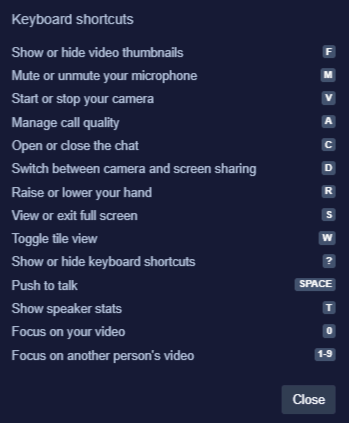
- Mute– This option helps to mute users when required.
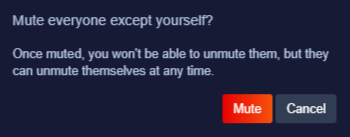
- Chat– By clicking this option, you can chat with your peers amidst the conference. You can use this chat option to communicate terms, phrases, digits that are usually hard to convey.
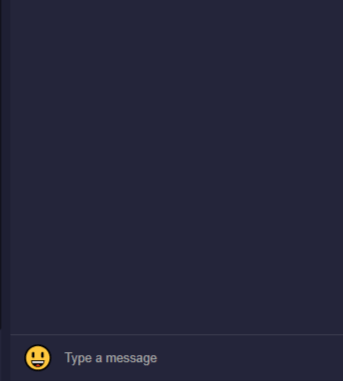
- Share Video– On clicking this option, you can start to share YouTube videos to make your conference even more effective and interesting.
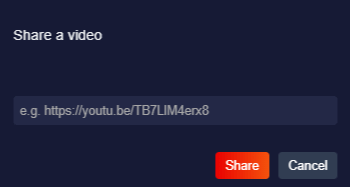
- Whiteboard– On clicking this option, you can get started with an interactive whiteboard, where you can present graphs, drawing or any other non-verbal representations to your fellow members.

- Recording– By using this option, you can record your video conferencing contents.
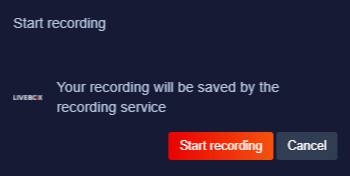
- Live Streaming– By entering the RTMP URL of your streaming destination (Livebox server channel or any other server channel) or social media platforms (Facebook, Pericsope, YouTube), you can live stream the video conferencing content.
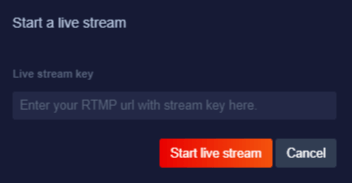
- Adjust Video Quality– By clicking this option, you can adjust the video quality according to your data usage.
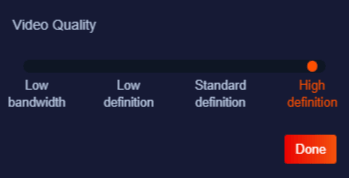
- Speaker Stats– On clicking this option, you can get to know your speaker stats.
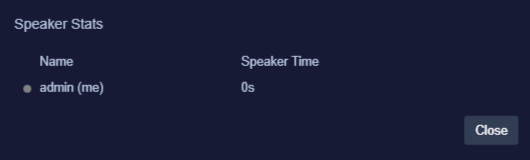
- Settings– This option contain settings same as the User Icon option.
Comments
Post a Comment