How to do Broadcasting from Streamer DJ Account?
Install the Live Radio app from the Livebox App Store.
- Create your Radio Station.
- Create a Streamer DJ account on the Live Radio app.
- Make sure that you have enabled your Icecast Port on the “Settings”.
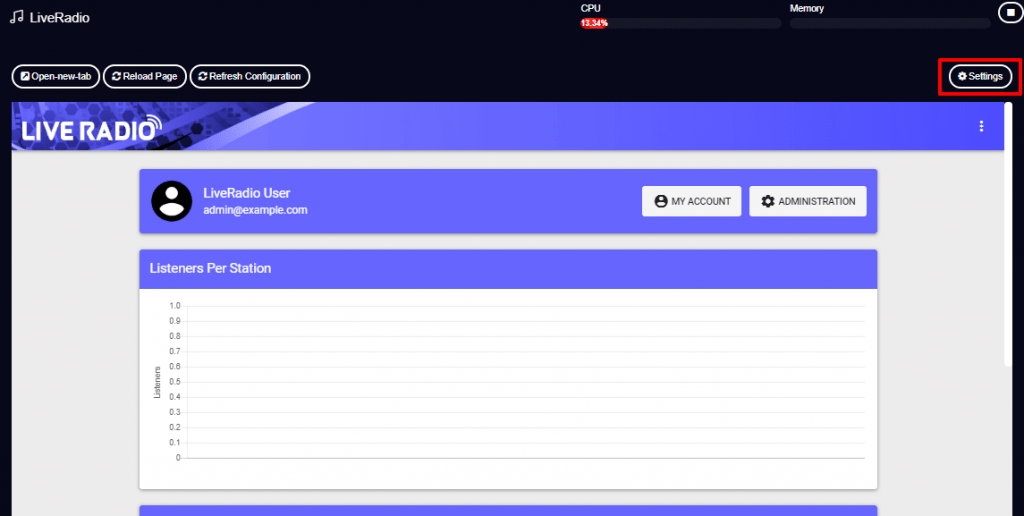
- Select the “Station” to which you are broadcasting and set the Icecast port.
- Then enable your port and “Save’ the settings.
Note: To get your Port details, go to your Streamer DJ account.
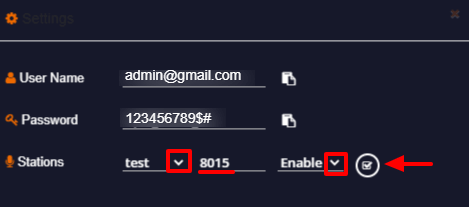
- Install BUTT streaming software on your PC.
- Open the BUTT streaming software.
- Click the “Settings” button.
- A dialog box opens, where under the “Main” menu, you’ll get the “Server Settings”.
- To add your Server, click the “ADD” button.

- A dialog box “Add Server” opens, where you can fill your server details.
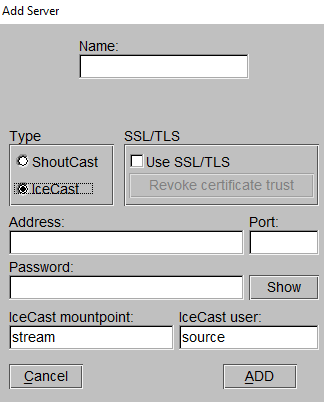
- To get your server details, go to Streamer/DJ Accounts from the Live Radio’s navigation menu.
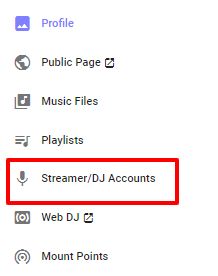
- On the Streamer/DJ Accounts, you can get your server details under “Connection Information”.
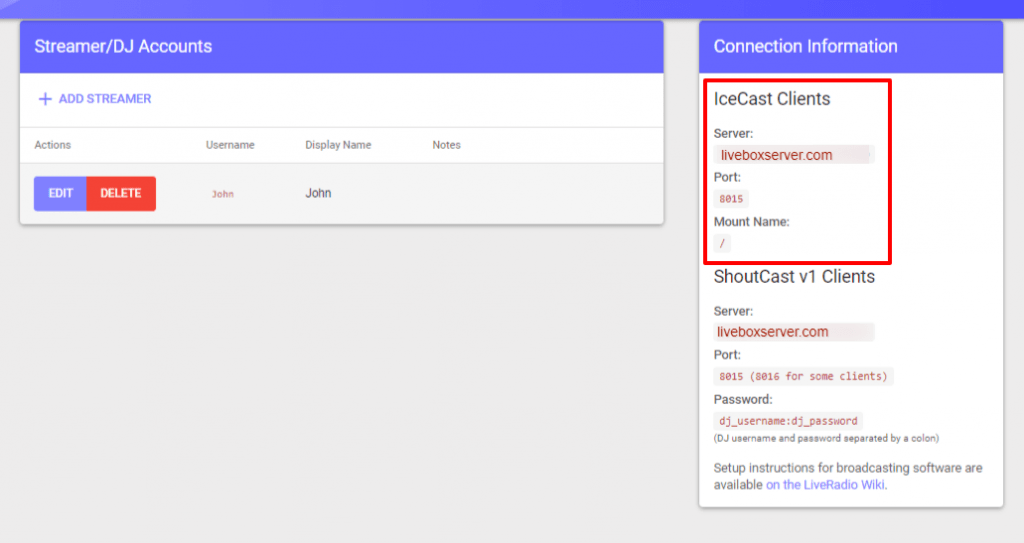
- So back on your BUTT settings, enter your name, select your type, and then give your server address and port.
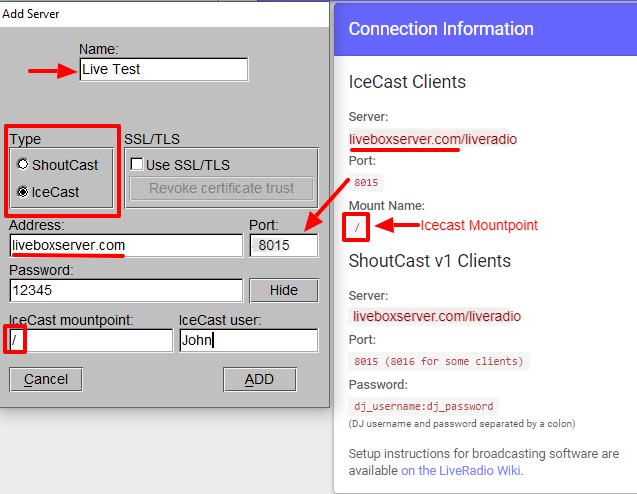
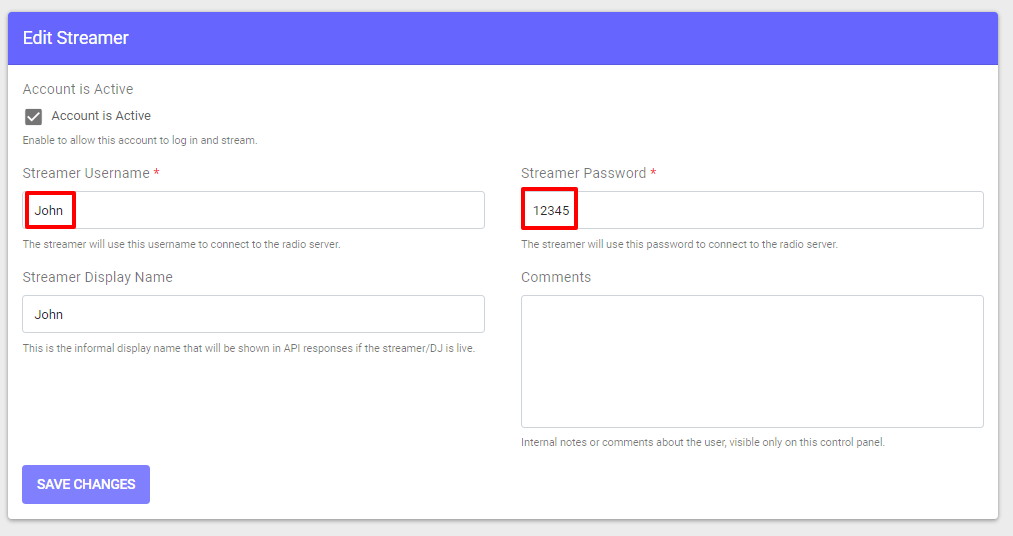
- So back on your BUTT settings, enter your name, select your type, and then give your server address and port.
Once the information has been saved, a “Connection established” message will appear along with a configuration summary. You can now go on with your radio broadcasting by clicking on “Play”.
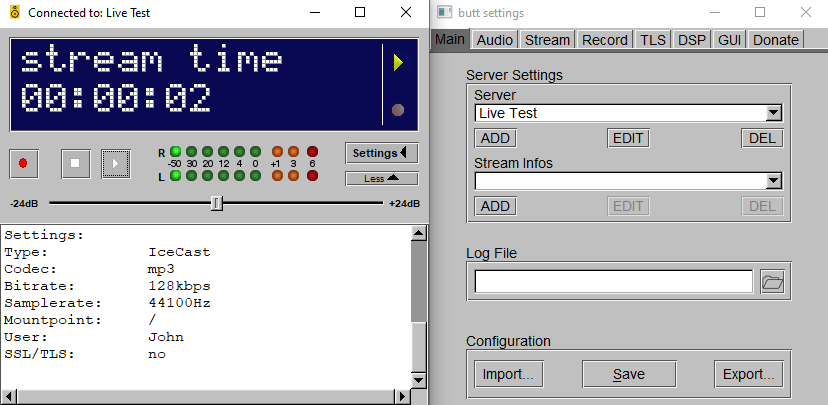
- You can go back to your station profile to check the radio broadcasting.
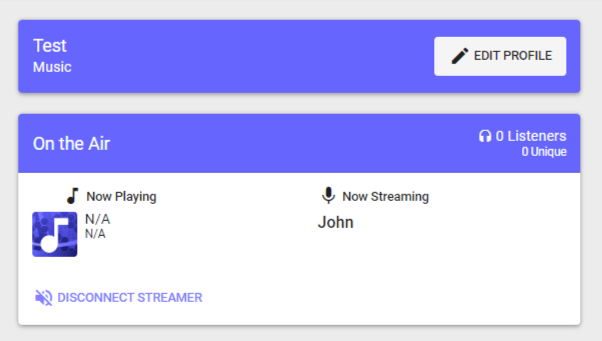
That’s it, you’re now broadcasting!
Comments
Post a Comment