How to Conduct Transcoding Using Wirecast as an Encoder?
Adaptive bitrate streaming (Transcoding) is available only in the higher-end versions of Livebox.
To conduct transcoding using Wirecast,
- Keep your streaming channels ready i.e., output channel and input channel.
- Now under Manage Channels, go to Transcoding.
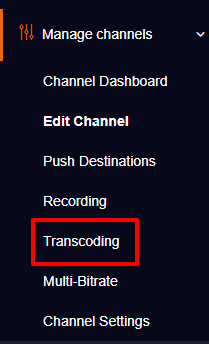
- A Transcoding page opens up and you can select your input channel by clicking the drop-down menu given in the “Select Channel” option.

- In Output Channels, select the channel where the video has to be transcoded. Then give turn on near transcoding.
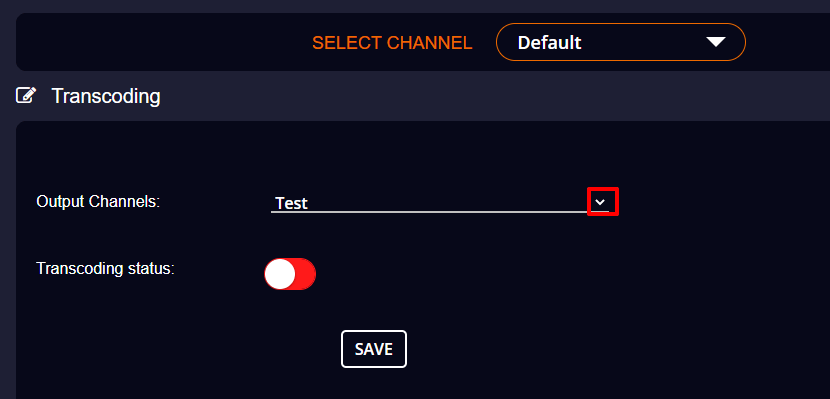
- Once you give the turn on, new options for transcoding shows up, where you can set the Preset. And then click “Save”.
Note: Livebox will generate both Transcode Output URL and Transcode Embed Code.
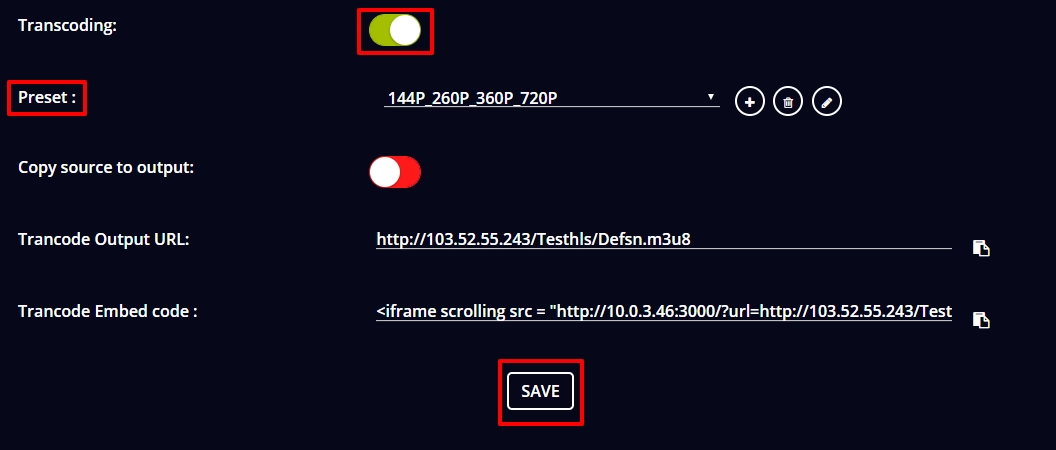
- After clicking save, give Service Restart to get your changes applied.
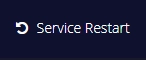
- Go to Livebox and create your channel.
- Now go to the Wirecast main window, and click the icon to add your source.
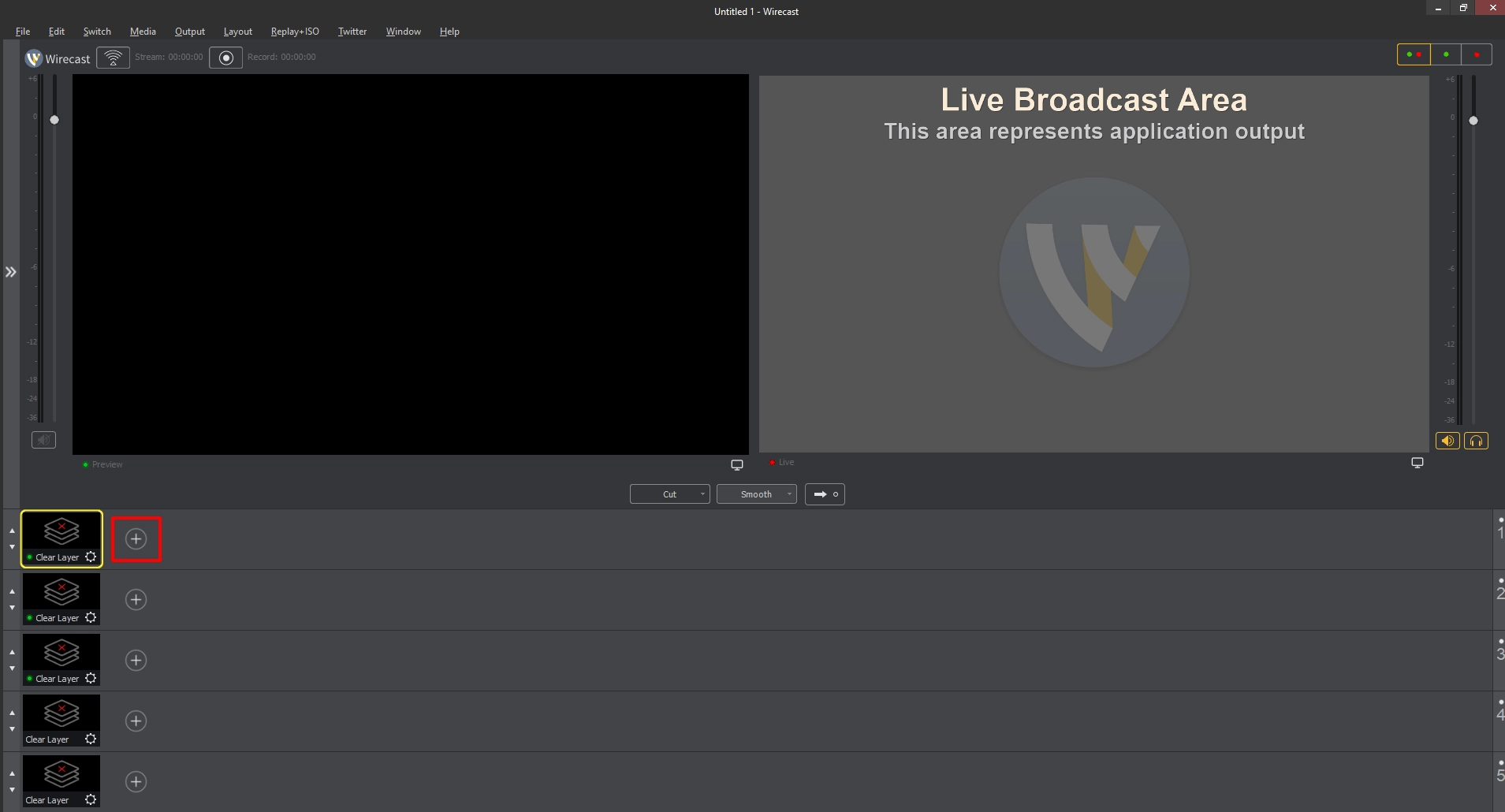
- Many options to add your source appears.
- To capture and add your USB webcam source, you can click the option Video Capture and to stream live your local files, click the “Add Media File” option and select your local files.
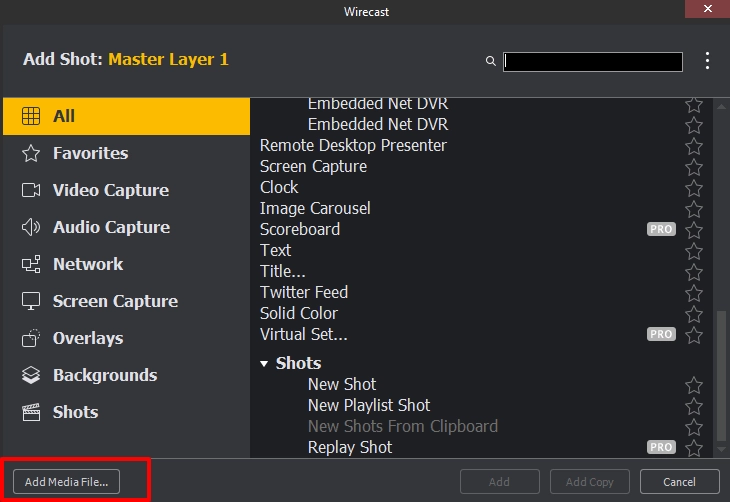
- Your source is added. As you wanted to live stream, click the push icon to move your source to Live Broadcast Area.
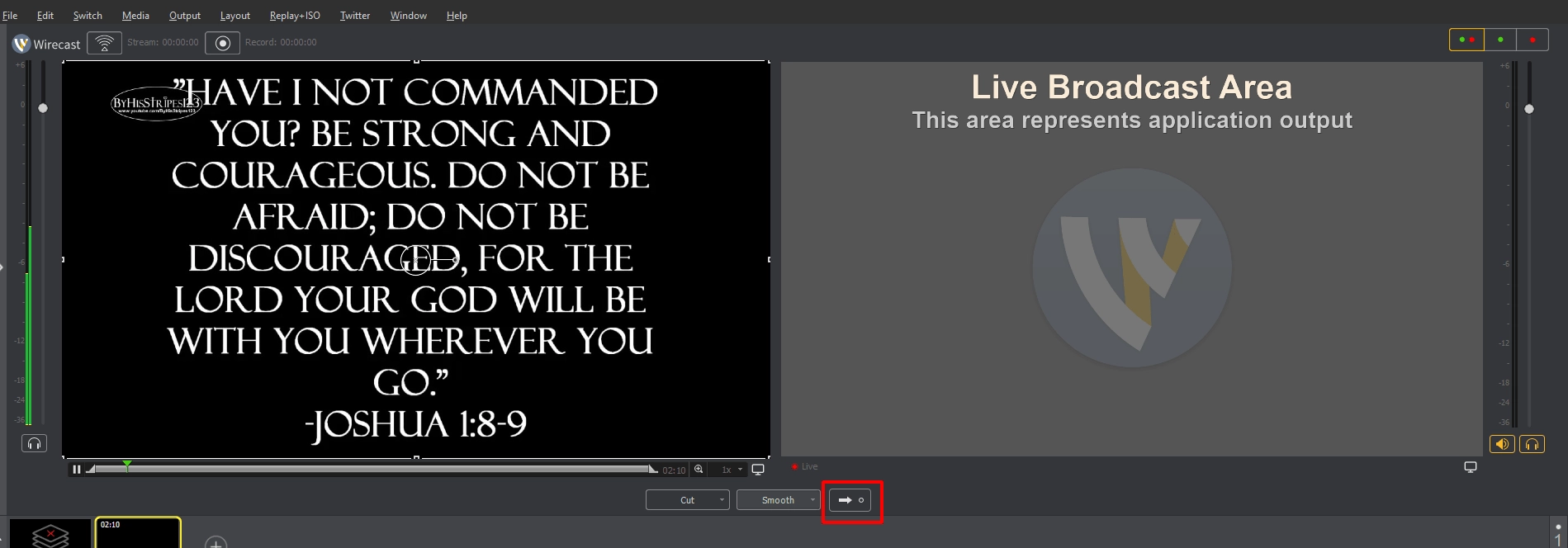
- After pushing your source to live broadcast area, click “Output” located at the top left side.
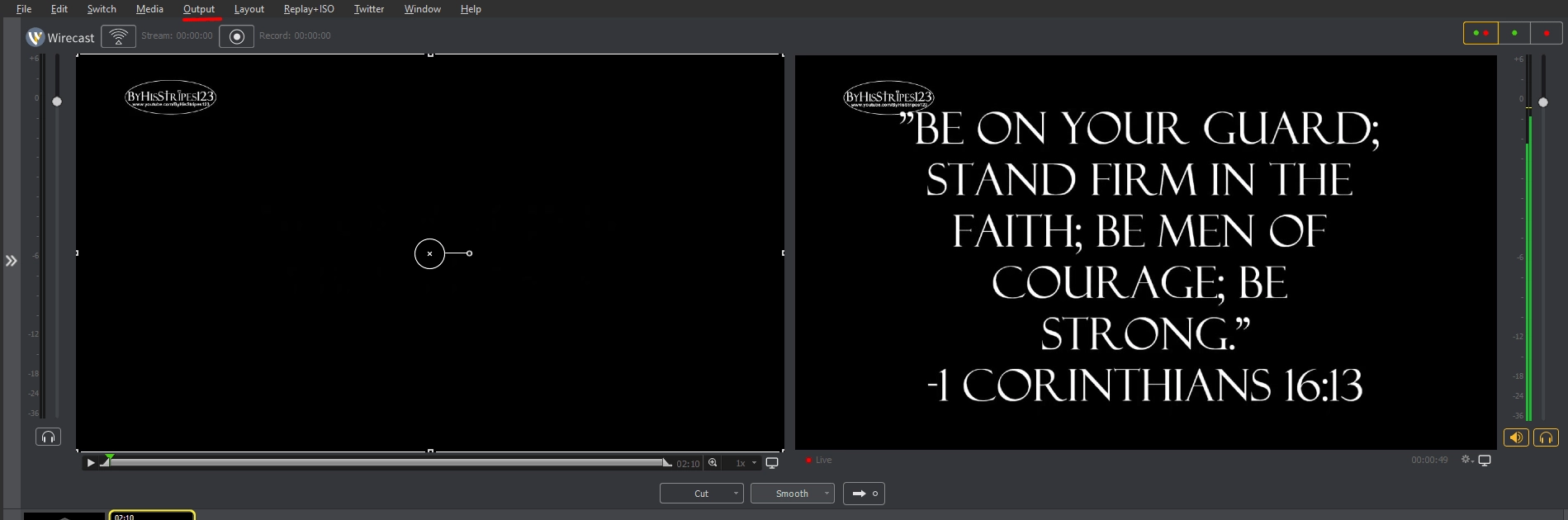
- Under output’s pulled-down menu, click “Output Settings”.
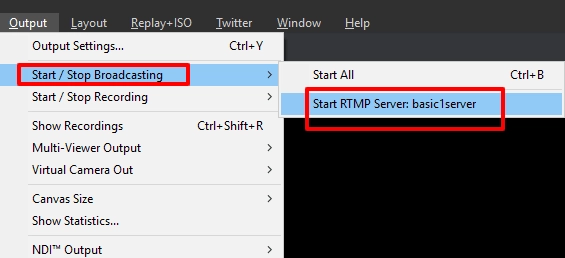
- A “Select an Output Destination” dialog box opens, where choose your destination as RTMP Server and click “OK”, and a new output setting tab opens.
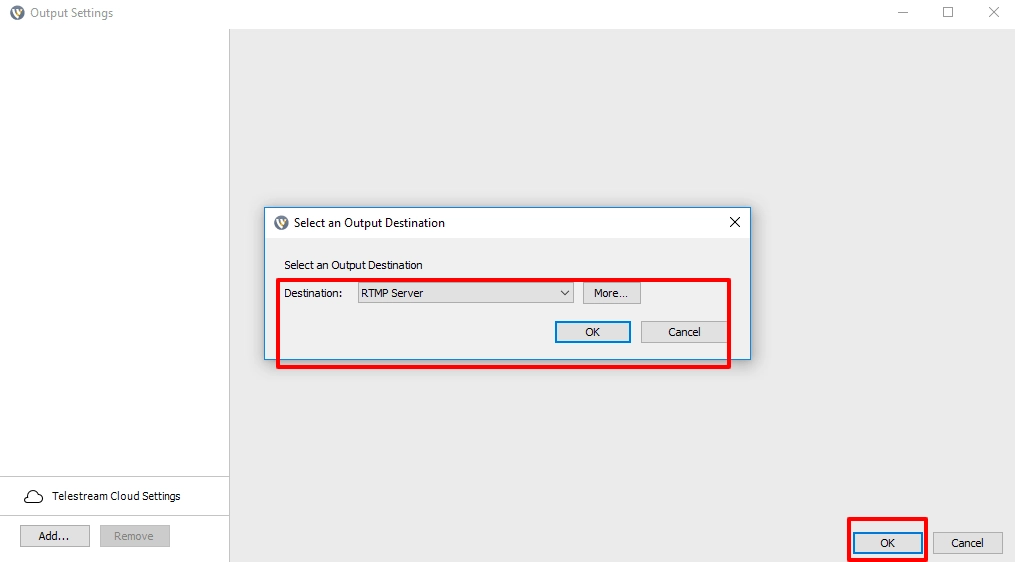
- Now go to Manage Channels from Livebox navigation menu and copy the streaming RTMP URL.

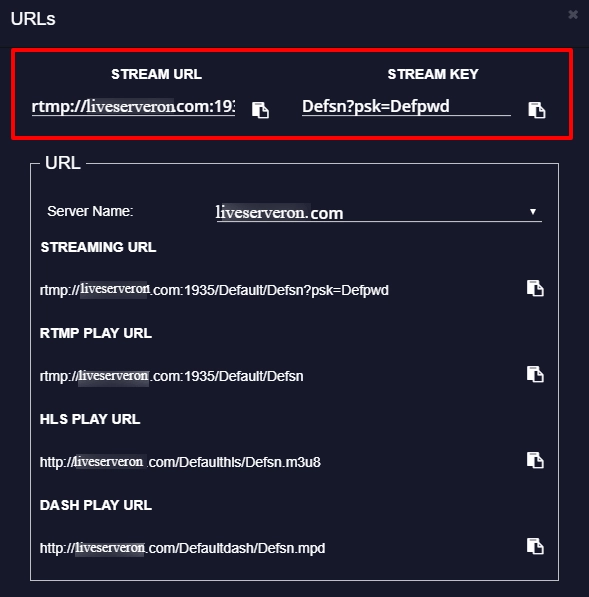
- Then paste the RTMP Streaming URL in the Address box and enter the stream key in Stream bar and give “OK”.
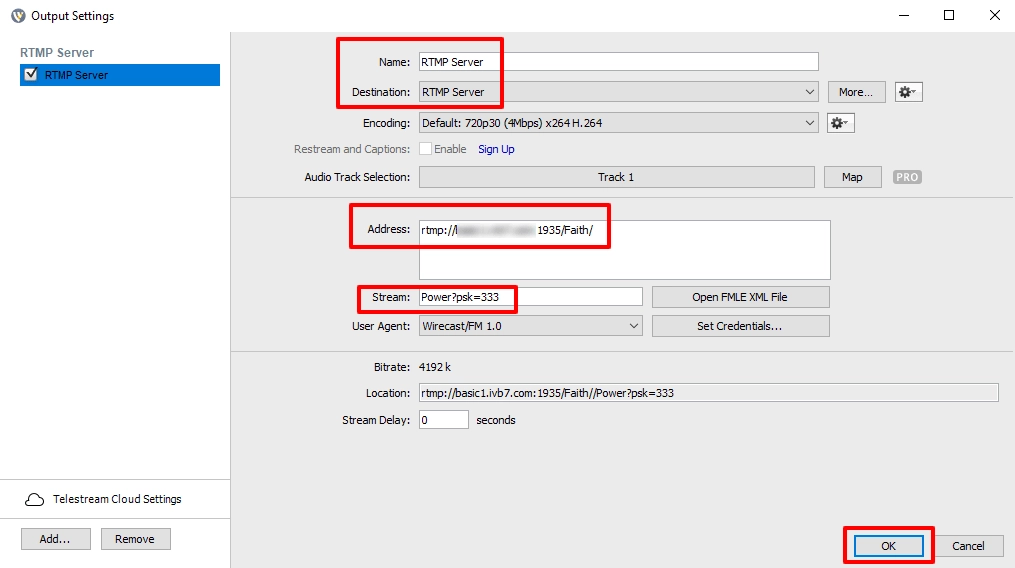
- Now click the stream icon from the top left side to start streaming.

- To check your live stream go to Livebox Channel Dashboard and click play to preview your live stream.
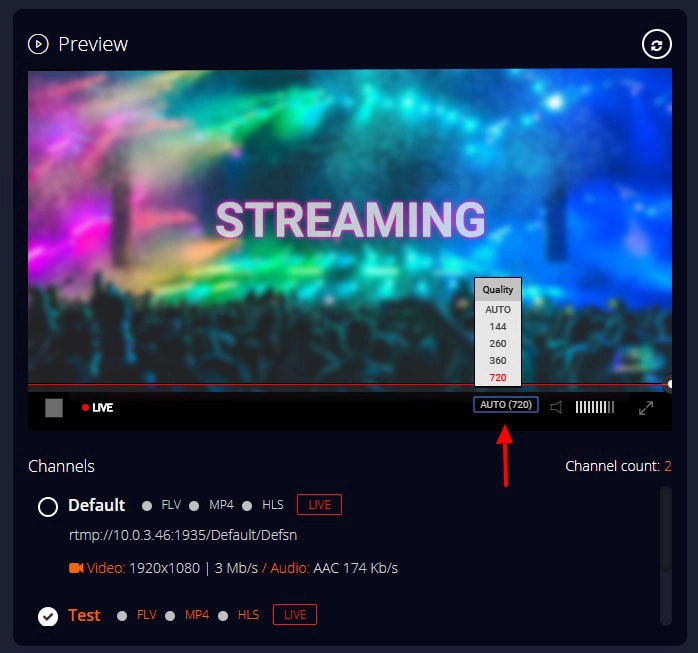
- To check RTMP stats of your streaming channel go to the Viewers Report.
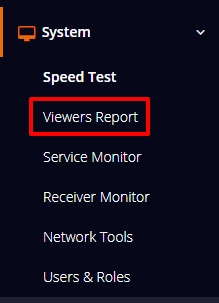
- In RTMP stats it shows audio and video bitrate of both output and input channels.
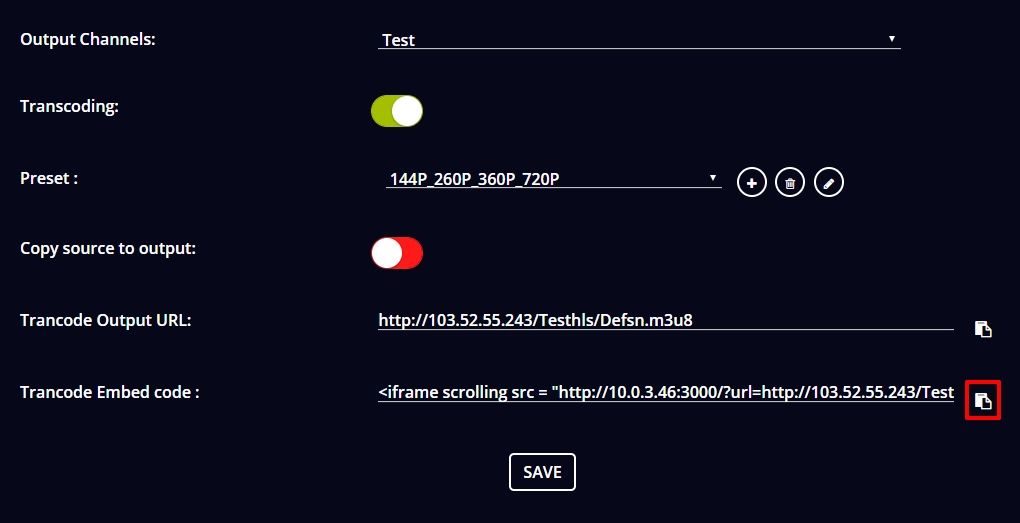
- And when you embed the output channel streams on your website, you can copy the Transcode Embed URL to publish the live stream on your website.
Note: Through the Transcode Embed URL, you can publish the streaming content along with the transcode video quality.
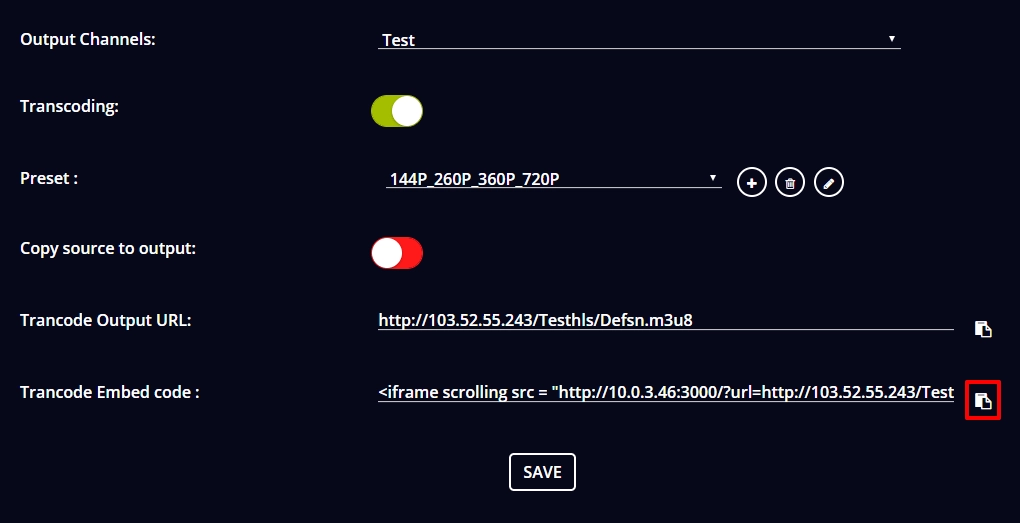
You are successful in your Transcoding streaming by using Wirecast!
Happy to help!
Comments
Post a Comment