How to Calibrate the Touchscreen on the Instacast Encoder Device?
If you have any issues on your Instacast device touchscreen, you can calibrate the touchscreen by following the below steps.
- Turn on the Instacast device.
- Connect the device and your PC using the HDMI cable. ( Also make sure to use the HDMI monitor)
- Get the device IP address from your HDM1 monitor.
- Now go to any browser of your preference and log in to the device system interface using the IP address.
Note: To access the device interface on your browser, enter the IP address followed by the port :3978.
- And on the Instacast encoder system interface, click the gear icon.
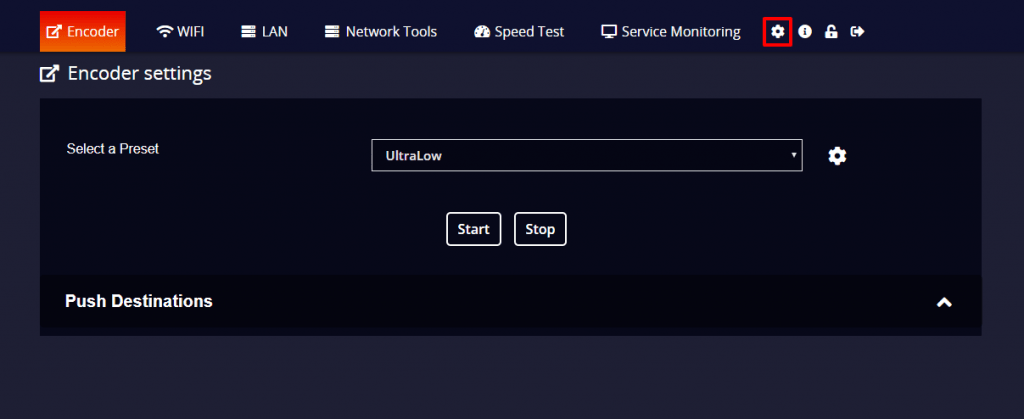
- On the “Set Touchscreen” option, click the drop-down menu to select your device touchscreen type.
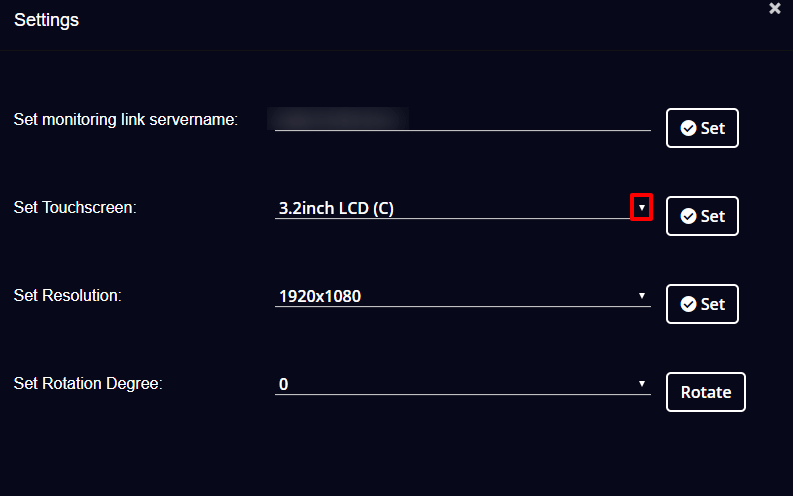
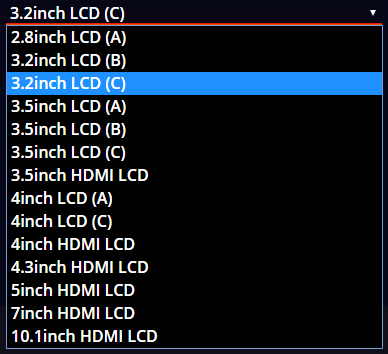
- Then click the “Set” button.

- Followed by, a reboot confirmation appears. And you can click “Yes”.
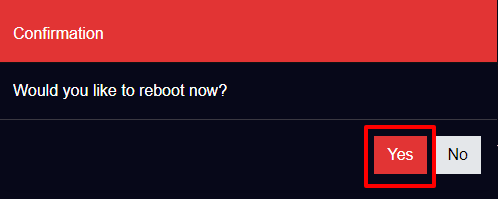
Your device touchscreen is enabled. But still, there is a need to set the resolution of the device touchscreen, as the resolution changes while setting the touchscreen type.
- So now, go back to the settings and set the resolution as 1920×1080 on the Set Resolution option.
- Then again confirm to reboot the server.
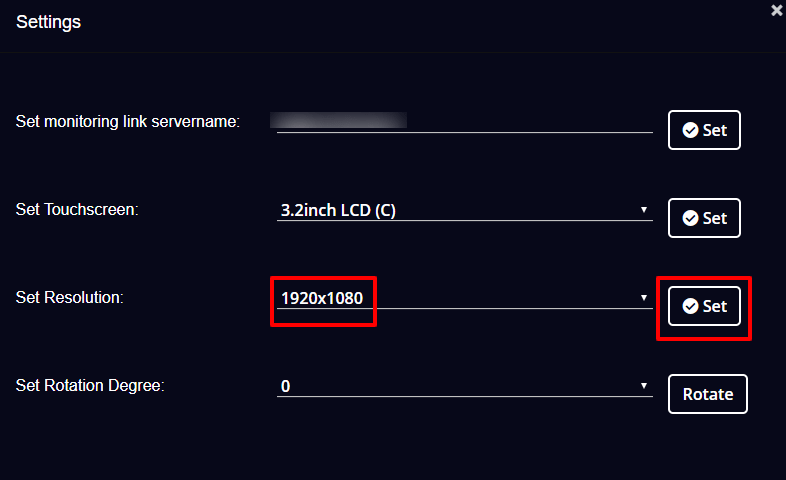
Once you’ve completed the steps, your device touch controls will be enabled and you can start encoding your streaming source.
Comments
Post a Comment