How to Broadcast on Live Radio App using the BUTT Streaming Software?
- Install BUTT streaming software on your PC.
(BUTT is a multi-operating system client broadcaster. The software is compatible with Linux, Mac OS X, and Windows.)
- Now back on the Live Radio app, create your Station.
- Create a Streamer DJ account on the Live Radio app.
- Make sure that you have enabled your SHOUTcast/Icecast Port on the “Settings”.
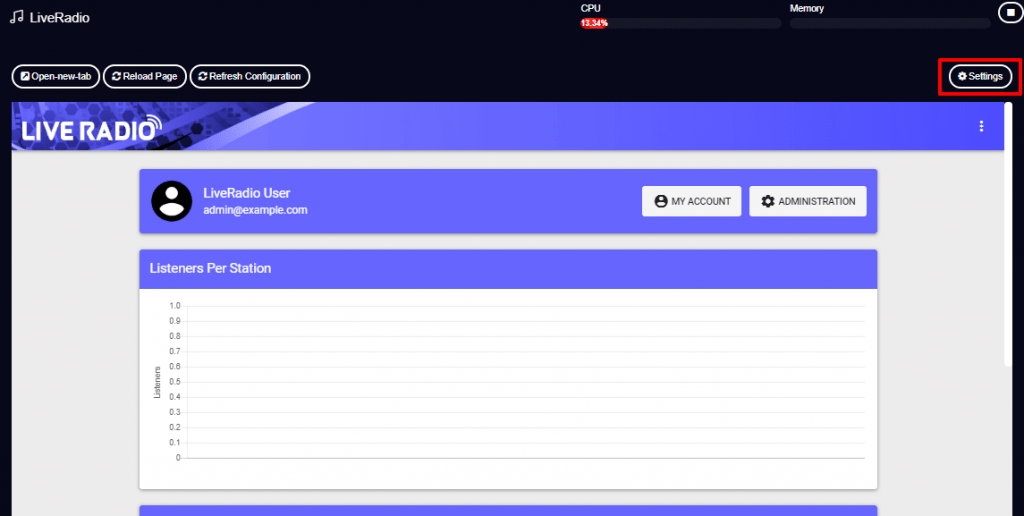
- Select the “Station” to which you are broadcasting and set the SHOUTcast/Icecast port.
- Then enable your port and “Save” the settings.
Note: To get your Port details, go to your Streamer DJ account.
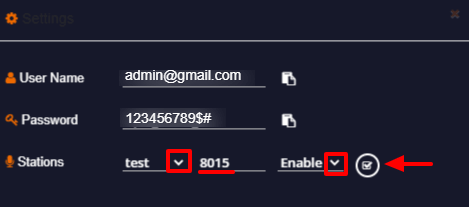
- Then go to Streamer/DJ Accounts from the navigation menu.
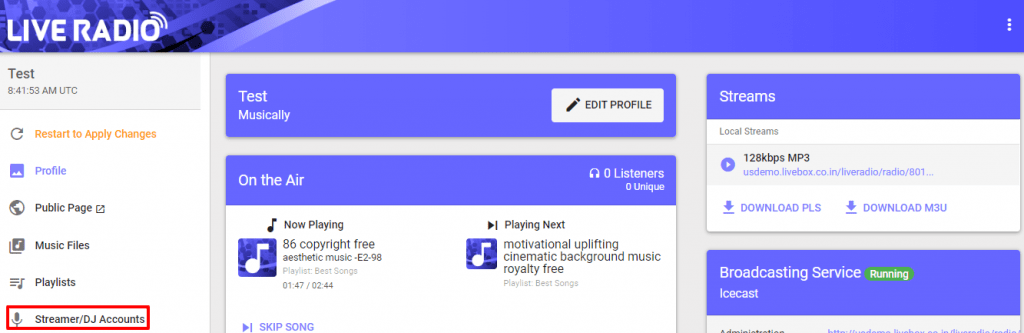
- And here you’ll be getting your Icecast/SHOUTcast V1 client details.

- Now go to the BUTT streaming software.
- Click the “Settings” button.
- A dialog box opens, where under the “Main” menu, you’ll get the “Server Settings”.
- To add your Server, click the “ADD” button.

- A dialog box “Add Server” opens, where you can fill your server details.
- To get your server details, go to Streamer/DJ Accounts from the Live Radio’s navigation menu.
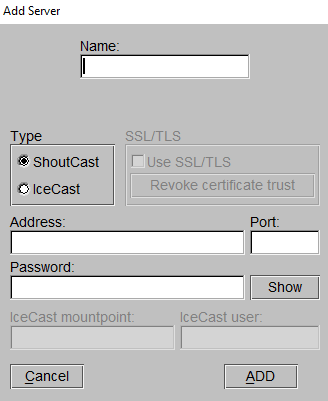
- On the Streamer/DJ Accounts, you can get your server details under “Connection Information”.
- So back on your BUTT settings, enter your name, select your type, and then give your server address and port.
(The below illustration is applicable only when you are using SHOUTcast client details)
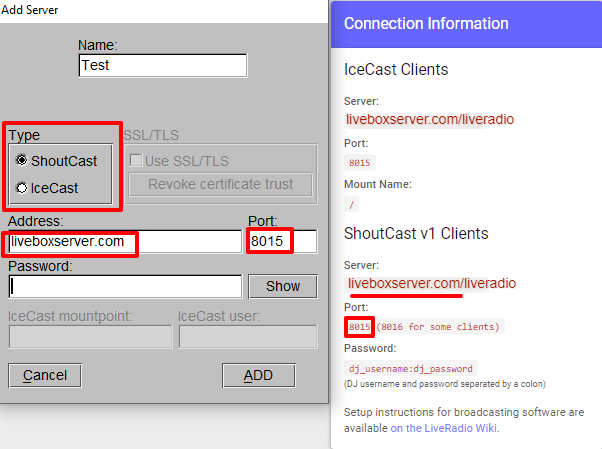
(The below illustration is applicable only when you are using Icecast client details)
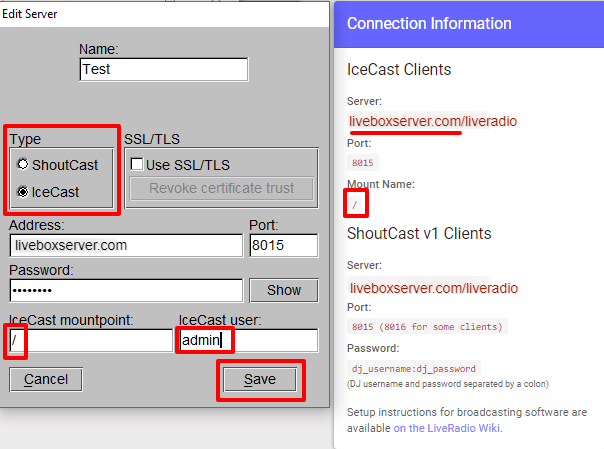
- Now to get your password i.e, if you are the admin of this app, then you can go back to your station profile.
- On your profile under Broadcasting Service, you can get your source password.
- Back again on the BUTT settings, enter the password.
- After entering your details, click the “ADD” button.
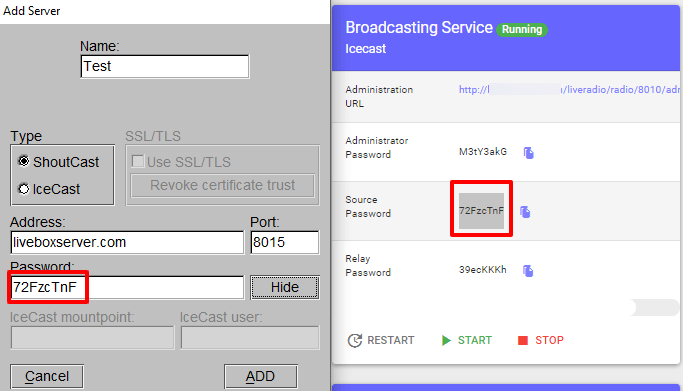
- Your server settings will be added.
- Finally, you click the “Save” button.
Once the information has been saved, a Connection established message will appear along with a configuration summary. You can now go on with your radio broadcasting by clicking on “Play”.
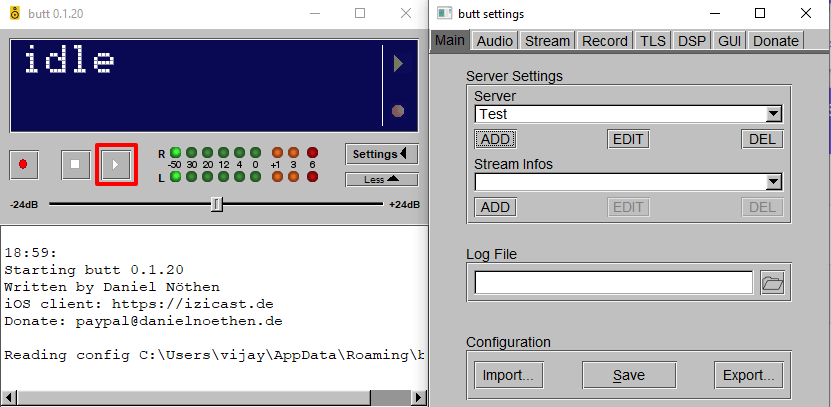
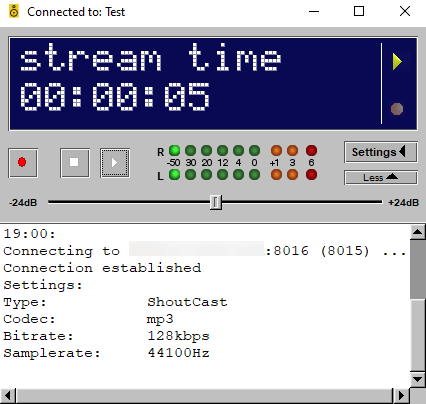
Once you are connected, a timer will be displayed. That’s it, you’re now broadcasting!
Comments
Post a Comment