How to Create a Sub-user on the Livebox Streaming Server?
- Go to System from the navigation menu. Under system select Users & Roles.
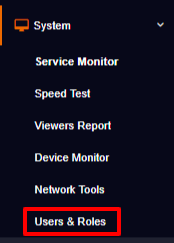
- In users & roles, go to ‘Add Role’ and click the ‘Create Role Now’ button.
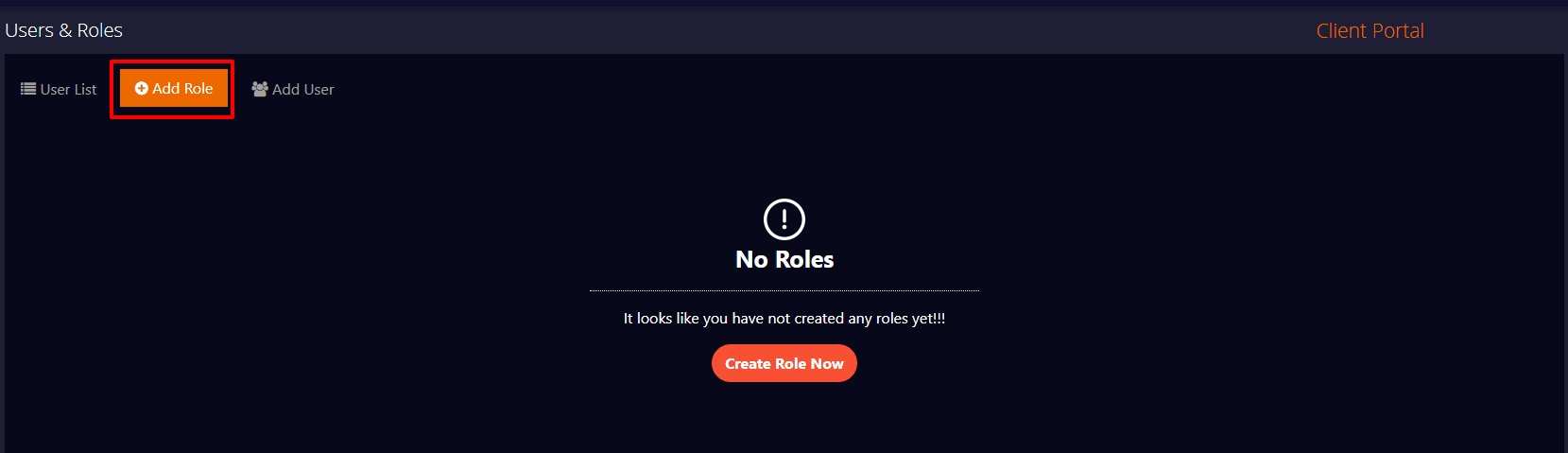
- A dialog box ‘Add role’ gets opened.
- In ‘Add Role’, enter a role name for your user.
- Then on the Livebox Access, select the ‘Admin’ option to give admin control to your sub-user.
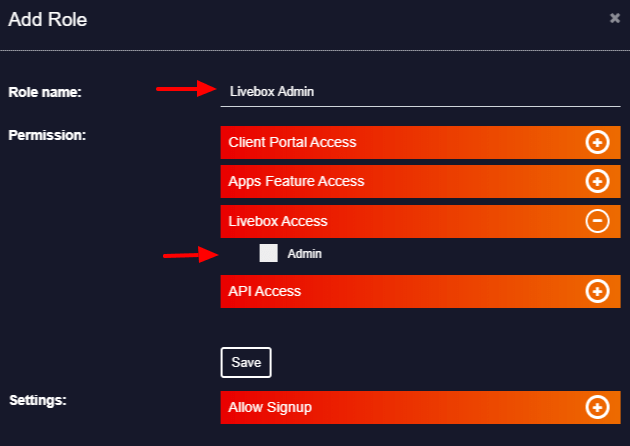
- After selecting the admin option, a few more options appear, where you can Select Livebox services for the Livebox Access role.
- Then click on the ‘Save’ button.
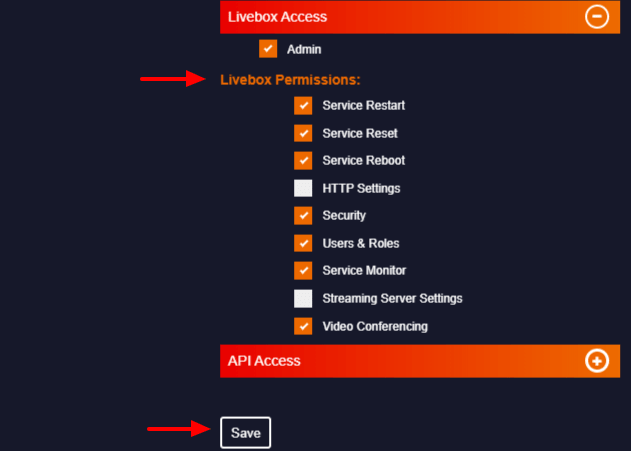
- The role of the Livebox access is created. Now go to ‘Add User’ and create a user for the Livebox access role.
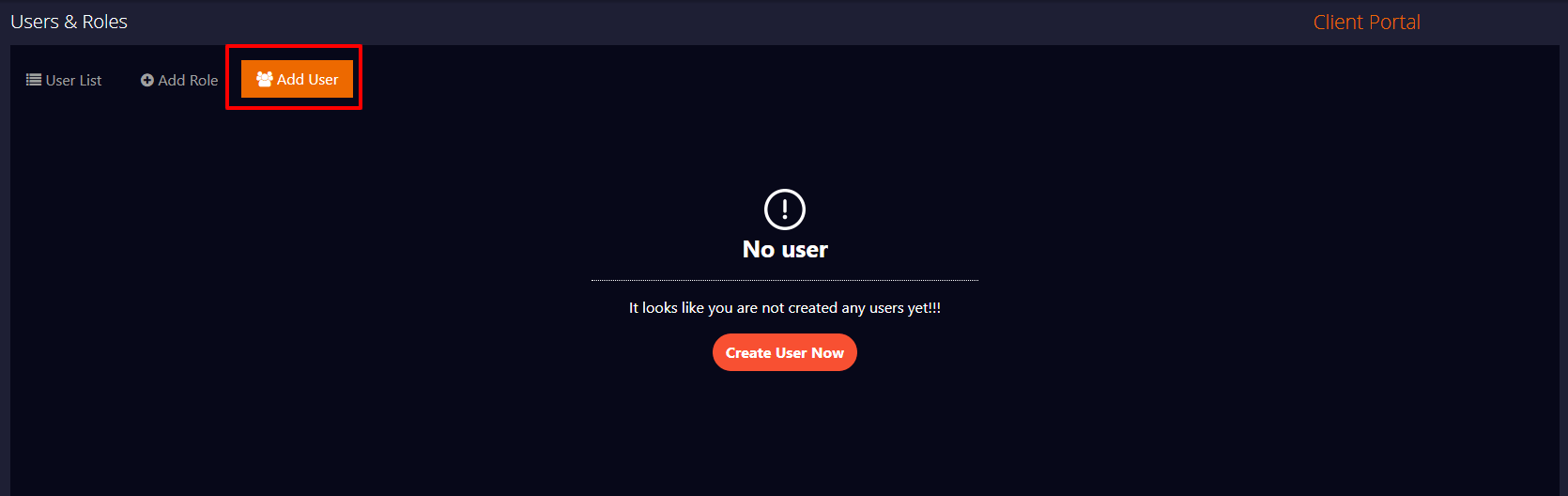
- Enter Username and password for your user.
- Then select the role you have created by clicking the drop-down menu.
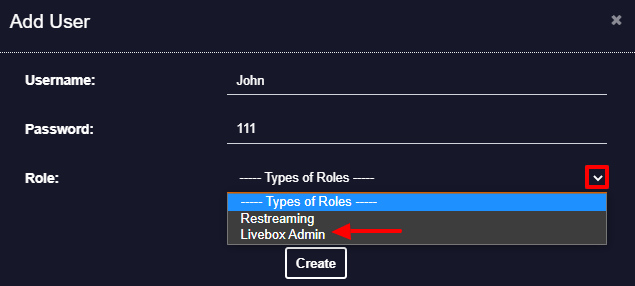
- Then you have to set the Videoconference Limit i.e., the number of conferences that the user is allowed to create while using the Livebox Videoconferencing app.
- Then click the ‘Create’ button.
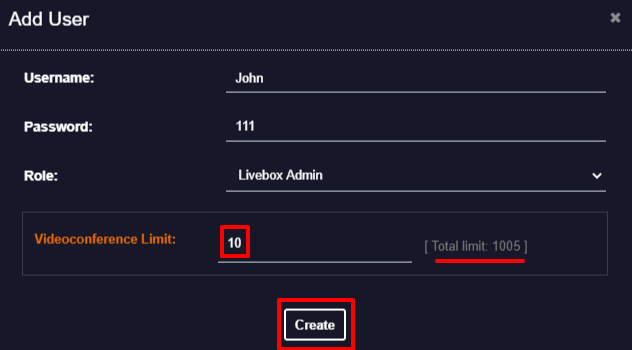
- Now go to ‘User List’, where you can view the Livebox Access role for your user is added successfully.
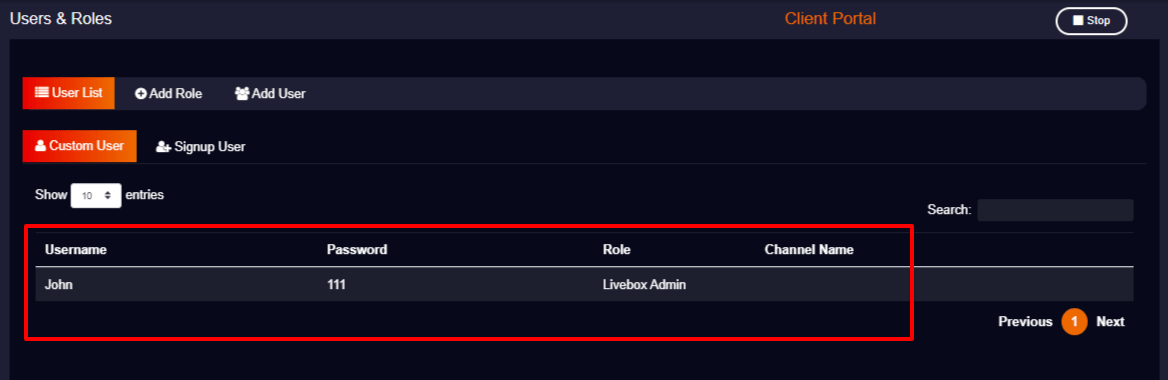
Provide the credentials to your user
Comments
Post a Comment