Autostream YouTube Videos
It is now workable on Livebox to stream multiple YouTube sources to the same destination/channel.
To stream two or more YouTube videos consecutively,
- Go Livebox Autostream from the navigation menu.
- Click the “Create” button to create a playlist with YouTube links.
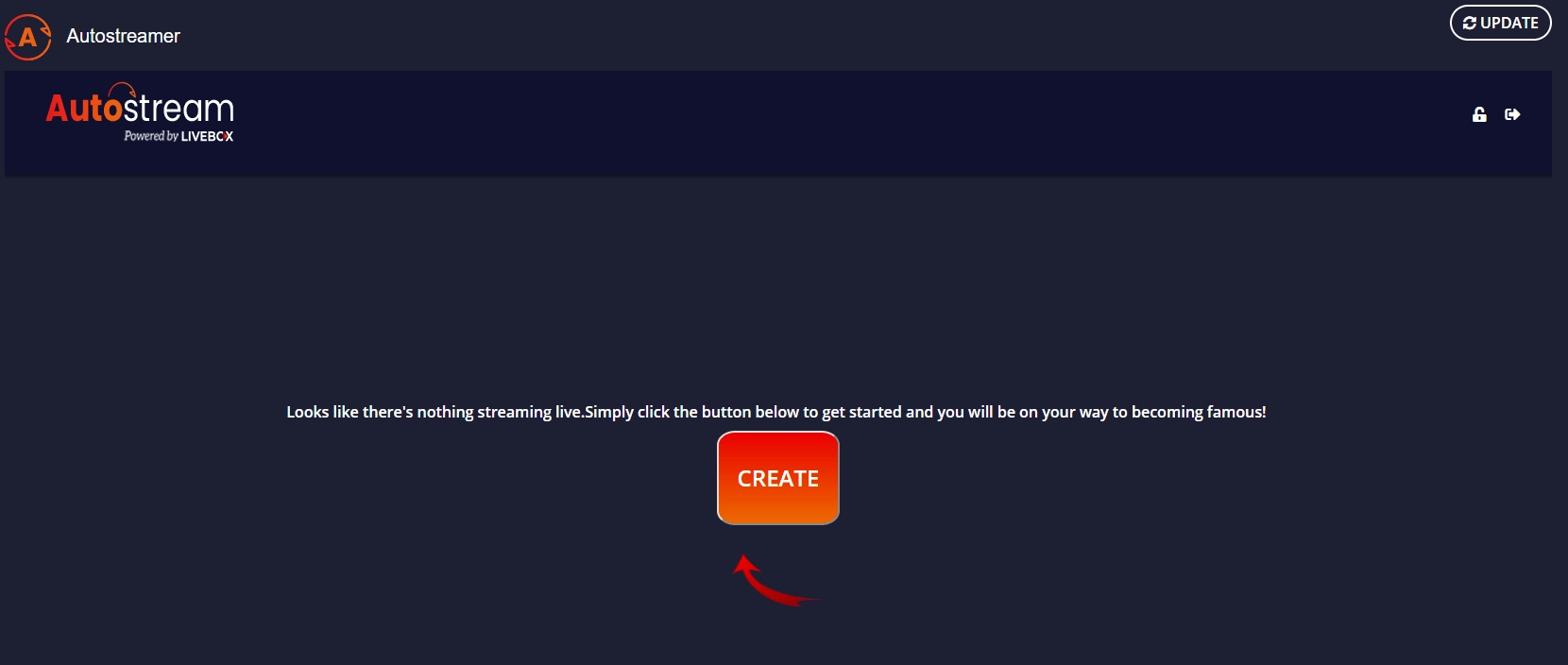
- A dialog box “Add Video” opens, and click the YouTube Files option.
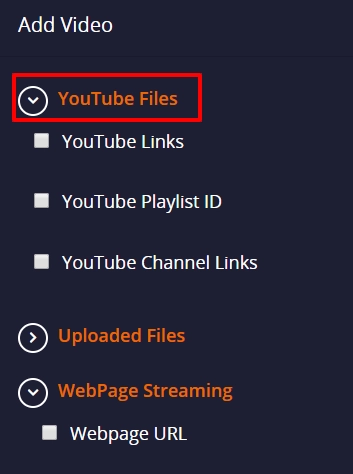
- Now click the YouTube link option and copy-paste the URLs of the videos in the given bar one after another.
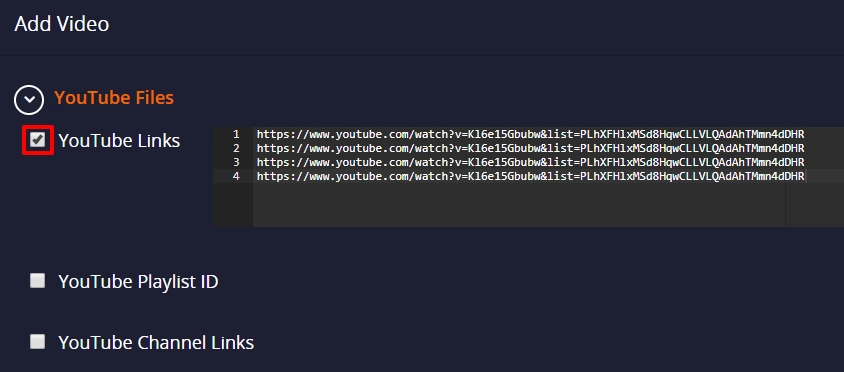
- In “General settings”, give playlist name, streaming URL, set preset and buffer size.
- Then click “Play” to create your playlist.
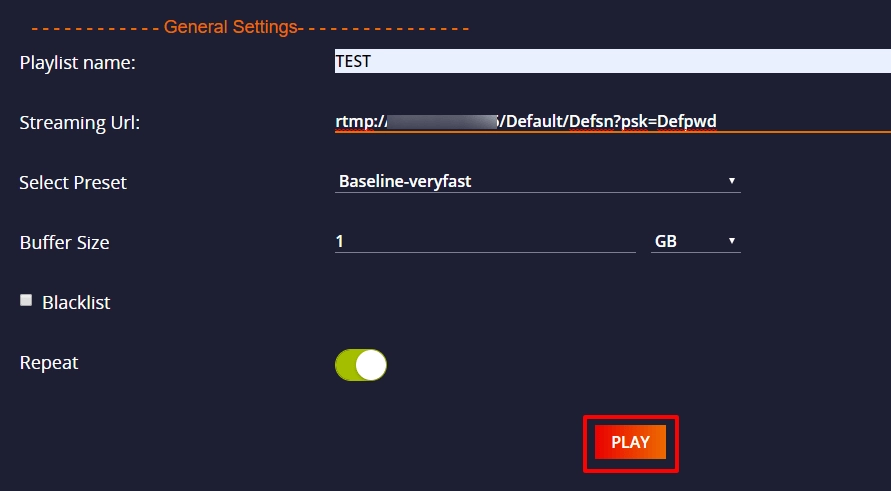
- Your Playlist is created.
- You can see the added YouTube videos getting played one after another in your Livebox Autostream.
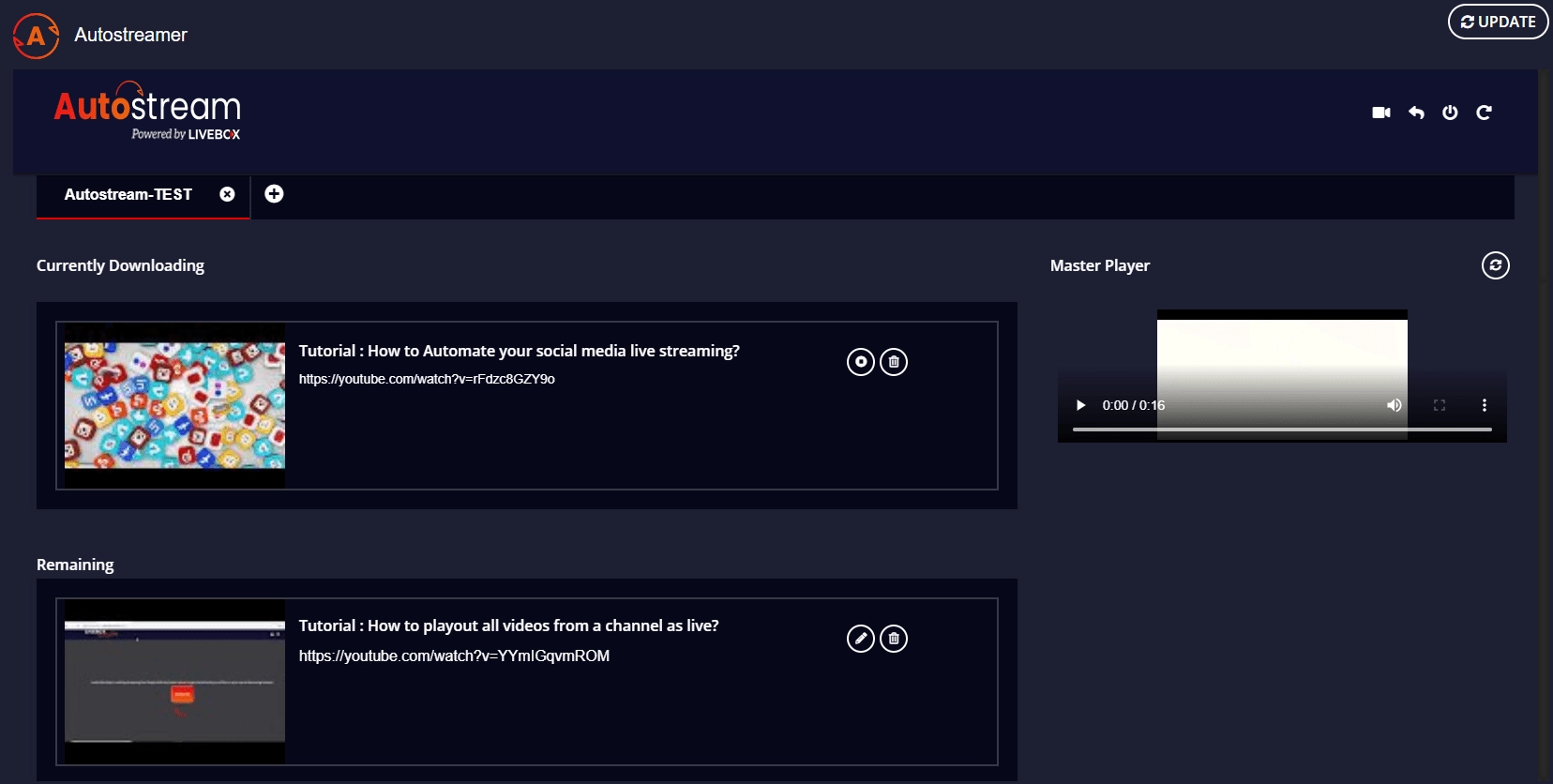
- To preview your live streaming of YouTube videos, go to your Livebox channel on the dashboard and click the play button to preview your streaming.

You have successfully created your Playlist from the multiple YouTube video links. You can now start streaming your playlist videos on social media destinations/streaming platforms.
Comments
Post a Comment